Whenever I start a project at home, one of the most time consuming effort is to collect all the material and tools I need. Where did I put the long aluminum square, the level, the special picture hanging kit, etc., when I needed them. Where I place something always seems to make a lot of sense when I did it. Now, I have to play the “If I was a long aluminum square, where would I be?” game.
Debby Notes let you make notes of where you’ve put your things. Instead of entering that information as part of the daily notes you make electronically or on paper, Debby Notes is dedicated to remembering where you put things. Debby Notes is available both as a mobile app and an Alexa skill. They can be used independently or as an extension of each other. The Debby Notes mobile app is available for iOS as well as for the Android OS. The mobile apps can be downloaded from their respective app stores.
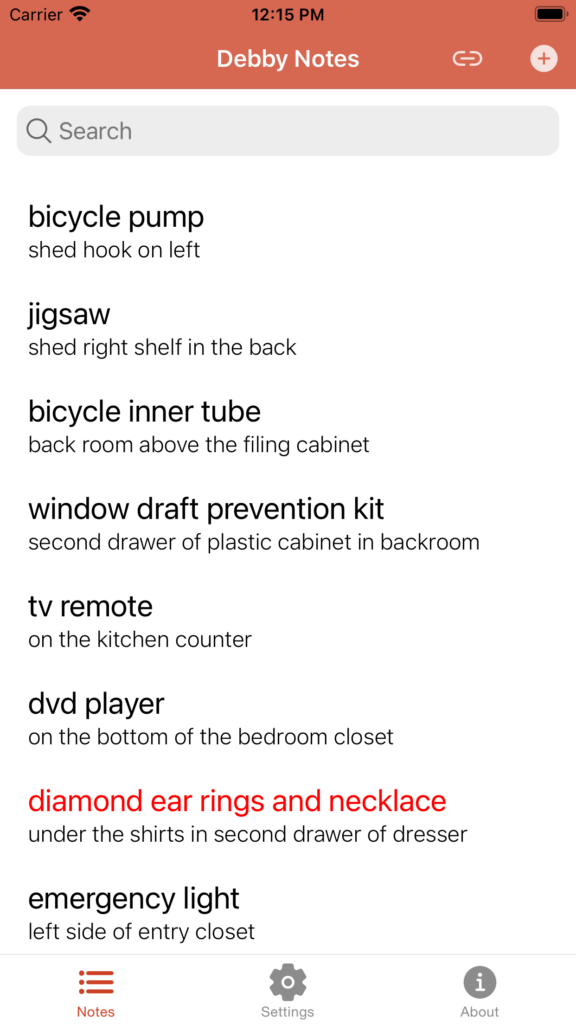
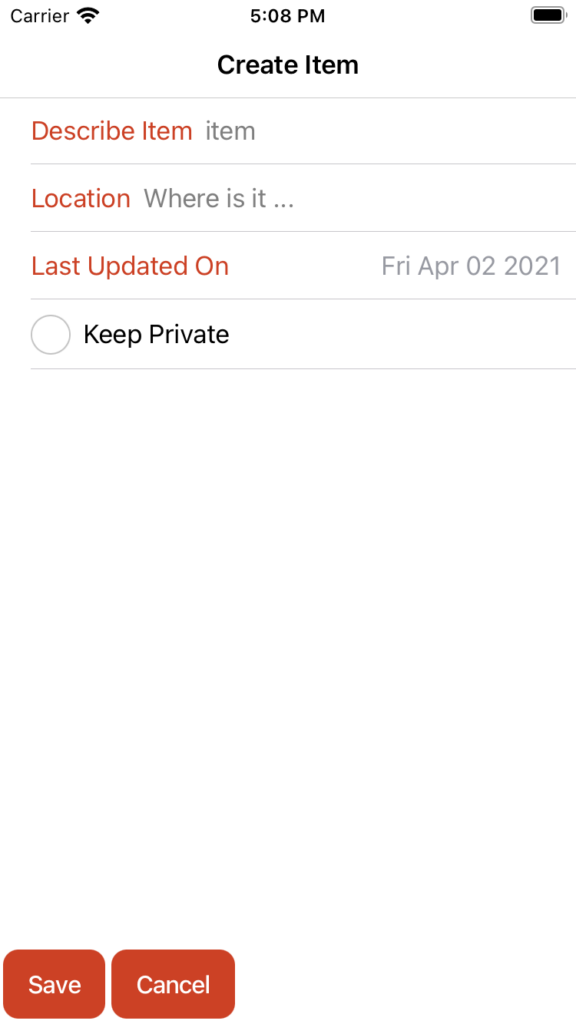
The Debby Notes mobile app has a very simple interface. There are three tabs on the bottom of the screen. Select the left tab (default tab when you start the app) to show the list of items that you have added to Debby Notes.
Touch the “+” circle on the right side of the title bar and the “Create Item” window will be displayed for you to add a new item to the list.
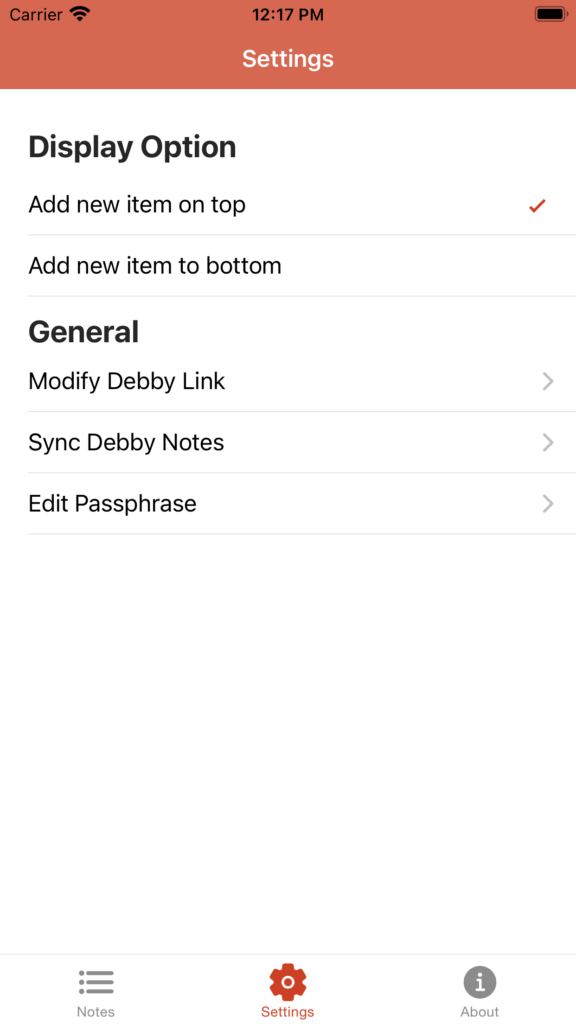
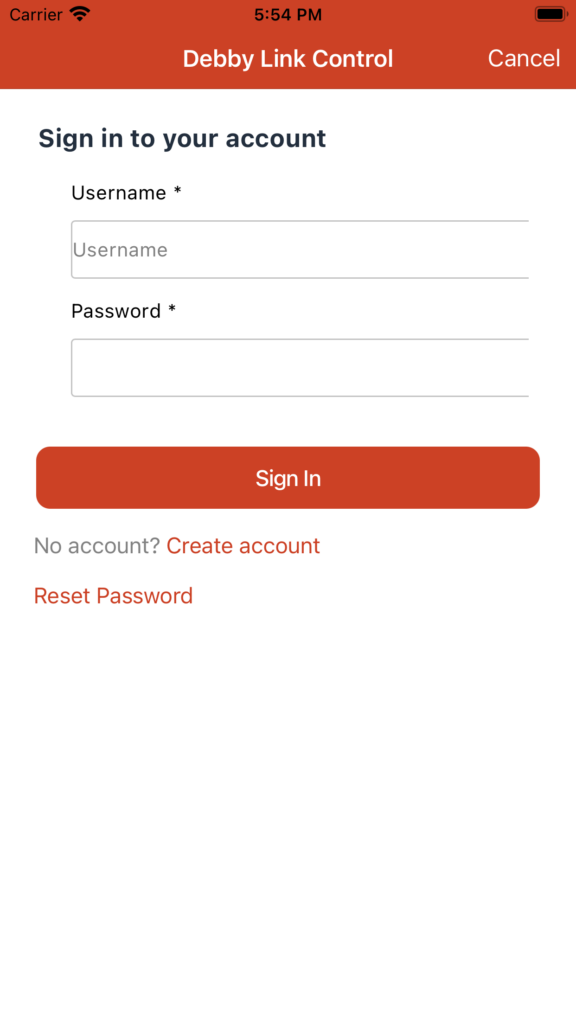
Debby Notes data are saved on your mobile device. To enable automatic backup to the Debby Notes cloud, create an account and sign in with that account. Touch the “Settings” tab to get to the Settings page. Touch the Modify Debby Link arrow to get to the Debby Link Control page to sign in or create your account.
While it is possible to use the Debby Notes app without creating or signing in to an account, there are many reasons to do so. By signing in, the Debby Notes data on your mobile device will automatically be backed up to your own private cloud space. You can access the Debby Notes data from other devices such as an Echo with the Debby Notes skill enabled.
For a more detailed explanation of how to use the Debby Notes mobile app, please look at the Debby Notes Mobile App Users Guide.
If you use an Amazon Echo or other Alexa supported devices, search for and enable the Debby Notes skill. To link the Debby Notes skill to the account you created on the mobile app, go to Debby Notes skill SETTINGS screen. Touch the Link Account button and use the same user name and password from the mobile app account to sign in. Once your account is linked, you can just say “Alexa, ask Debby Notes where is my long aluminum square?” even if the item was added on the mobile app. If you got a new tool and found a perfect place to put it, you can also say “Alexa, tell Debby Notes that the iphone repair kit is in top drawer of the plastic drawer cabinet in the study room.” and you will find the “iphone repair kit” on your item list on the mobile app.
By the way, since anyone can ask Alexa where things are, you can mark an item as private on the mobile app to keep its location a secret. When Alexa senses that an item is marked “Keep Private”, Alexa will ask for a correct passphrase before releasing the location information for the item.
For more information about the Debby Notes skill, please take a look at the Debby Notes Skill Users Guide.
Photo credits:
Man with woman looking at mobile phone is from Pexels by Andrea Piacquadio. Picture of Echo is from Pexels by Fabian Hurnaus.

